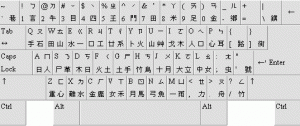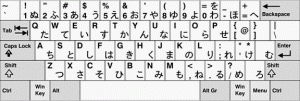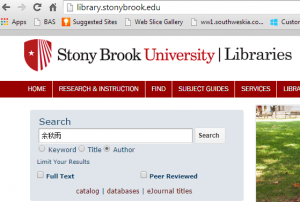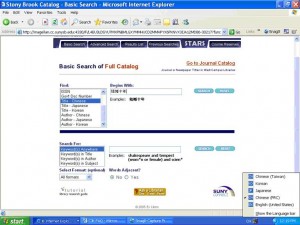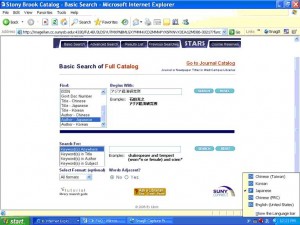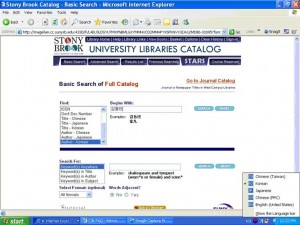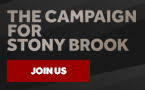- What is CJK?
- Can I view or search by CJK characters from any computers in the library?
- Can I view or search by CJK characters from a computer outside the library?
- How do I set up language support?
- What are the basic software requirements to view and input CJK characters?
- What is the CJK Input method editor (IME) and how do I use it?
- I need assistance for CJK input, where can I find it?
- Can I perform searches by Romanization and CJK characters input?
- How do I perform searches by Romanization?
- How do I perform searches by CJK characters?
Chinese character searches
Japanese character searches
Korean character searches
CJK is a short form standing for Chinese, Japanese, and Korean. The term is commonly used in the library world to refer to materials written in Chinese, Japanese, and Korean languages.
2. Can I view or search by CJK characters from any computers in the library?
You may view and search by CJK characters on any computers in the Central Reading Room, North Reading Room, Circulation area, and Classrooms A & B.
3. Can I view or search by CJK characters from a computer outside the library?
You may view any records with CJK characters from any computers. You may also search by CJK characters, if your computer is set up with CJK language support. If your computer is set up with CJK language support, see 10. How do I perform searches by CJK characters?
4. How do I set up language support?
Unless you have Ultimate or Enterprise of windows, you will need to install input method editor (IME):
http://msdn.microsoft.com/en-us/library/windows/desktop/ee418266%28v=vs.85%29.aspx
5. What are the basic software requirements to view and input CJK characters?
You will need a web browser configured to support Unicode-based characters. Windows users will need Windows 95 or higher with appropriate Global IMEs (input method editors) installed. XP users will need IME’s XP.
6. What is the CJK Input method editor (IME)?
IME is a program that allows computer users to enter complex characters and symbols, such as Chinese/Japanese/Korean characters, using a standard western (non-Asian) keyboard.
7. I need assistance for CJK input, where can I find it?
The following images are keyboard layouts for Chinese (traditional), Japanese and Korean. The print copy of the keyboard is also included in the portfolio (available at the Reference desk).
Chinese (Traditional)
Japanese
Korean

8. Can I perform searches by Romanization and CJK characters input?
CJK language materials display in, and may be searched by, Romanization or by CJK characters.
9. How do I perform searches by Romanization?
Our Chinese language materials are romanized using the Pinyin system, our Japanese language materials are romanized using the modified Hepburn system, and our Korean language materials are romanized using the McCune-Reischauer system. It is important to use the correct form of Romanization to retrieve materials.
The Romanization schema is as follows :
Pinyin System for Chinese (longer version from LC)
Modified Hepburn for Japanese (from LC)
McCune-Reischauer system for Korean (longer version from LC)
(The above links are to the scanned text of the ALA-LC Romanization Tables: Transliteration Schemes for Non-Roman Scripts, approved by the Library of Congress and the American Library Association, and the concise Romanization Tables from UCLA East Asian Library homepage).
10. How do I perform searches by CJK characters?
The IME (Input Method Editor) is used for input. The language indicator, marked ![]() (English) by default, is located at the bottom right hand corner of the desktop. If you left click on this, you can choose non-Latin scripts for input: CH-Chinese PRC (simplified), CH-Chinese Taiwan (traditional), JP- Japanese, or KO-Korean. Right-click on the language code again and choose the menu option “Additional icons in Taskbar”. A keyboard icon will appear on the Taskbar next to the language code. Left click on the keyboard icon to choose a keyboard for input, e.g. “Chinese simplified- Microsoft Pinyin IME”.
(English) by default, is located at the bottom right hand corner of the desktop. If you left click on this, you can choose non-Latin scripts for input: CH-Chinese PRC (simplified), CH-Chinese Taiwan (traditional), JP- Japanese, or KO-Korean. Right-click on the language code again and choose the menu option “Additional icons in Taskbar”. A keyboard icon will appear on the Taskbar next to the language code. Left click on the keyboard icon to choose a keyboard for input, e.g. “Chinese simplified- Microsoft Pinyin IME”.
· Chinese character searches
On the library home page web site, you can type in Chinese characters to search by author, title or keyword. For Example:
For browse searches, on the STARS homepage, scroll down the browse indexes under (Find:) and select “Title-Chinese” or “Author-Chinese”. Enter the search term in Chinese, either CH Chinese (PRC) simplified IME or CH Chinese (Taiwan) traditional IME , and click search. When you are finished searching with Chinese character, please change the IME back to![]() .
.
*(For a comprehensive search, you should input your search term both in traditional Chinese characters, and in simplified Chinese characters.)
· Japanese character searches
For browse searches, on the STARS homepage, scroll down the browse indexes under (Find:) and select “Title-Japanese” or “Author-Japanese”. Enter the search term in Japanese using IME , and click search. When you are done searching with Japanese character, please change the IME back to ![]() .
.
· Korean character searches
For browse searches, on the STARS homepage, scroll down the browse indexes under (Find:) and select “Title-Korean” or “Author-Korean”. Enter the search term in Korean or Hancha using IME and click search. When you are done searching with Korean character, please change the IME back to ![]() .
.